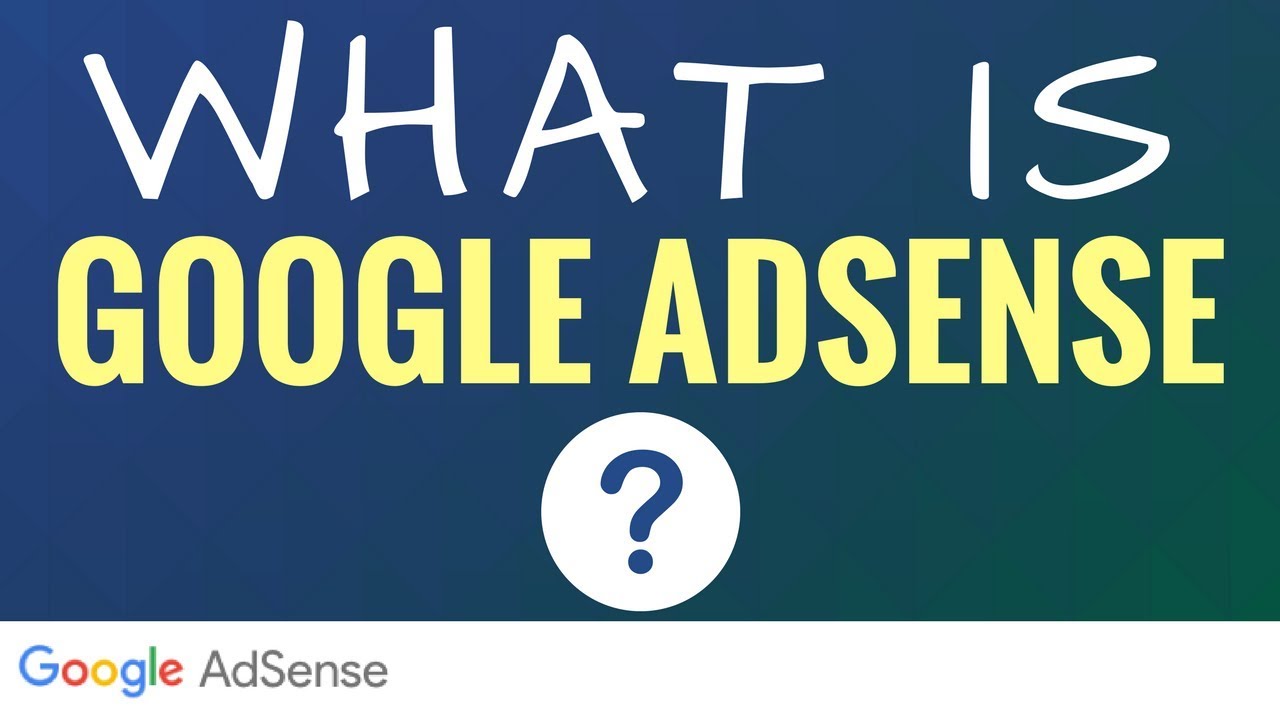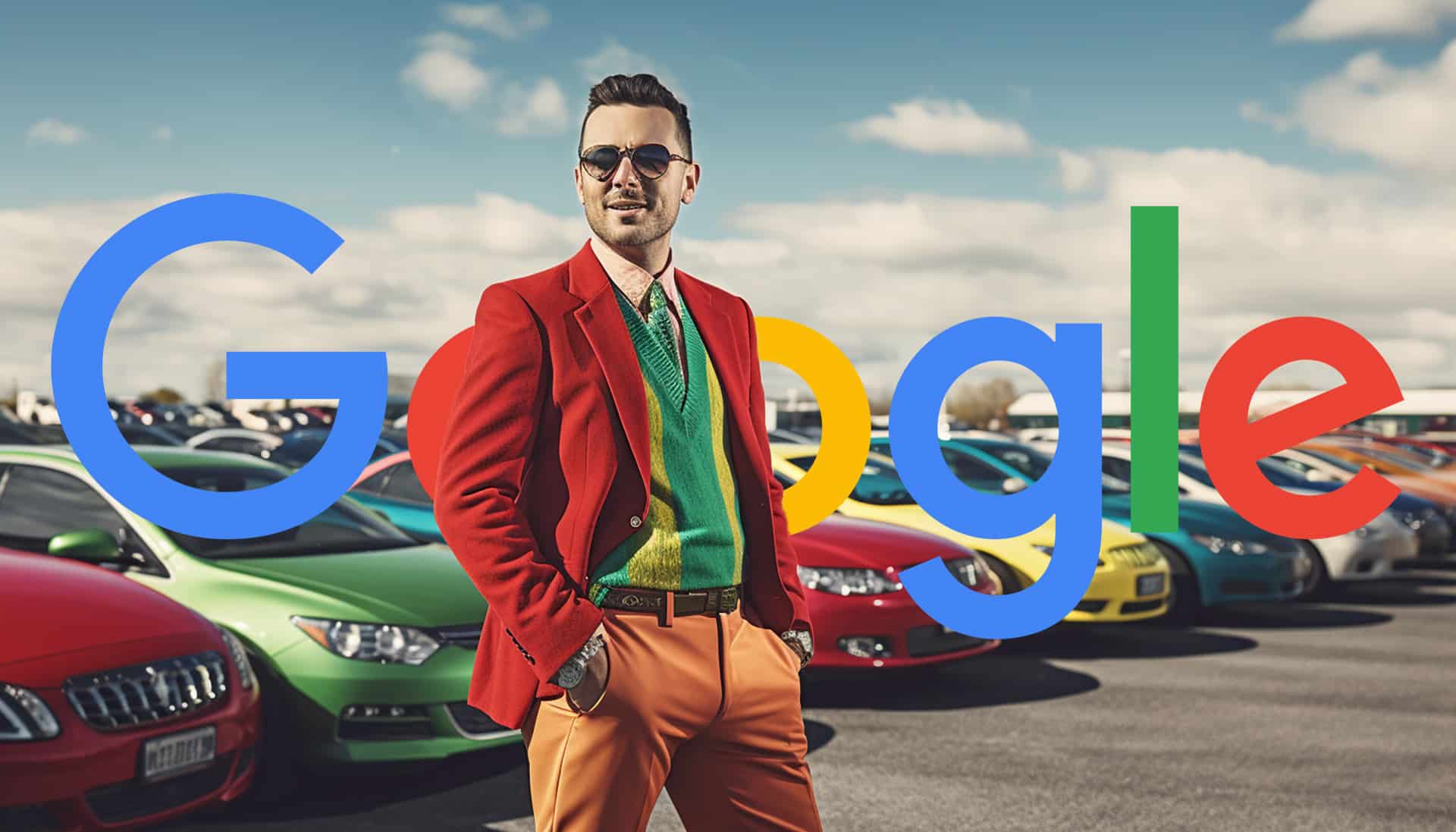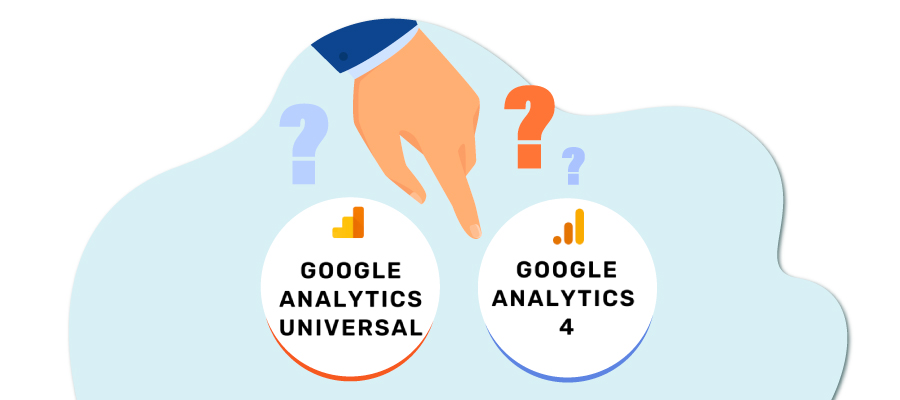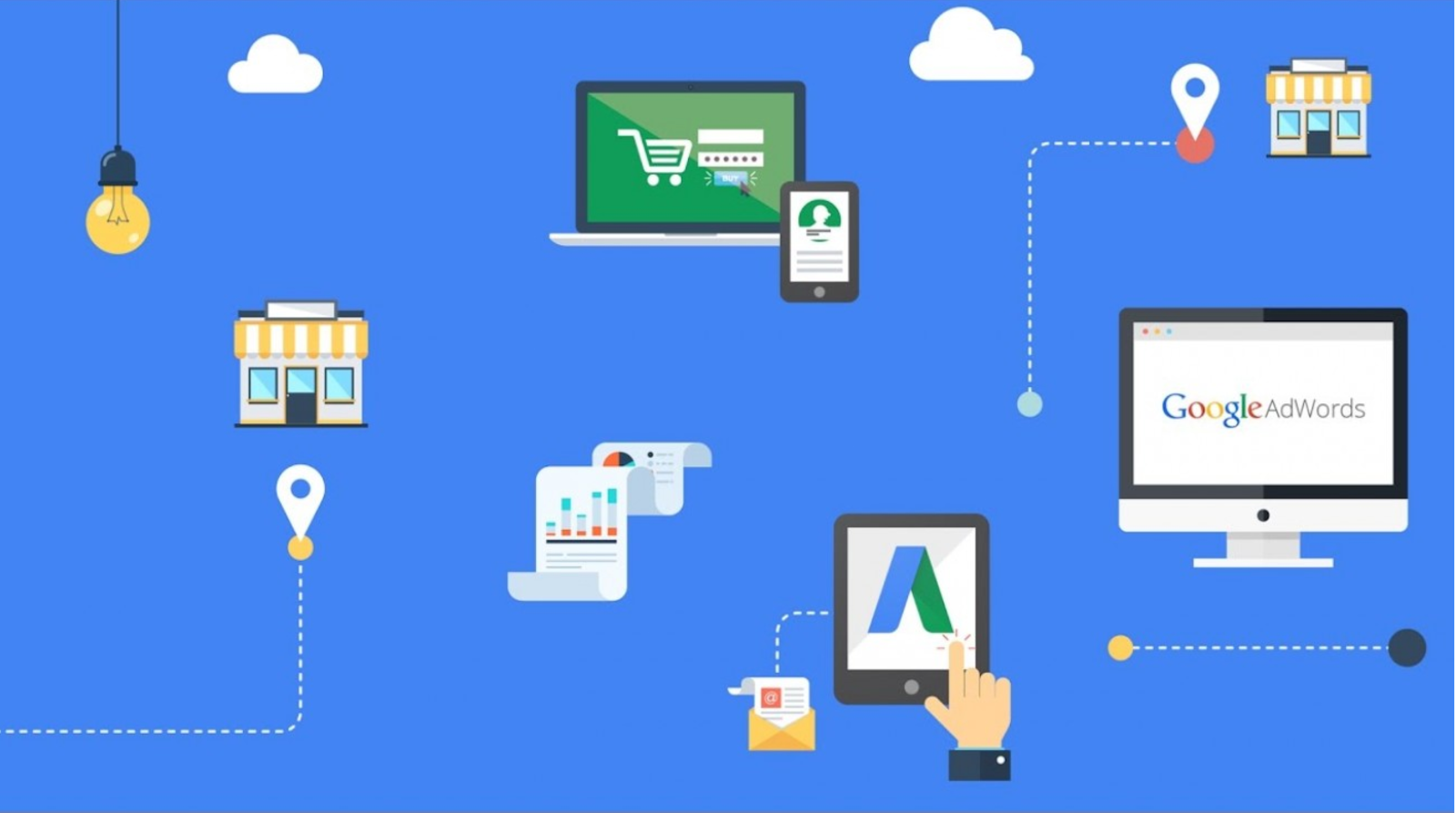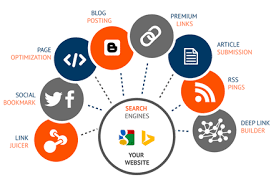Adsense& Blogging
What is AdSense?
AdSense is a free, simple way to earn money by displaying targeted ads next to your online content. With AdSense, you can show relevant and engaging ads to your site visitors and even customize the look and feel of ads to match your website.
How It Works?
AdSense works by matching text and display ads to your site based on your content and visitors. The ads are created and paid for by advertisers who want to promote their products. Since these advertisers pay different prices for different ads the amount you earn will vary.
Here’s how AdSense works in three steps:
1) You make your ad spaces available
You make your website ad spaces available by pasting ad code on your site, and choose where you want the ads to appear.
2) The highest paying ads appear on your site
Advertisers bid to show in your ad spaces in a real-time auction. The highest paying ad will show on your site.
3) You get paid
Google handles the process of billing all advertisers and networks for the ads on your site, to make sure you receive your payments.
AdSense revenue share
For displaying ads with AdSense for content, publishers receive 68% of the revenue recognized by Google in connection with the service. For AdSense for search, publishers receive 51% of the revenue recognized by Google. These percentages are consistent, regardless of a publisher’s geographic location, and are not in any way averaged between publishers. Google doesn’t disclose the revenue share for other AdSense products; the revenue share varies for other products due to different costs of developing and supporting these products.
Learn about the kind of ads you can use with AdSense and what makes each different.
- Text ads
- Display ads
- Rich media ads
- Dynamic image ads
- Video ads
- HTML ads
- Link units
- Responsive ads
- Matched content
How to sign up for AdSense
- Create an AdSense account
- Activate your account
- Finalize the setup of your account
- Fully activated account
If Google doesn’t activate your AdSense account
Top 3 three reasons why your AdSense request declined by Google.
1) Your AdSense account can’t be activated because you have two AdSense accounts
2) Your AdSense account can’t be activated because your site doesn’t follow the AdSense program policies
3) Your site seems to be unavailable when Google was reviewing your website.
How to get approved for AdSense?
Eligibility to participate in AdSense
While Google can’t say whether your site would be eligible without fully reviewing your application, there are a few things you can check before applying to see if your site would be a good fit with AdSense.
- Do you have your own site?
- Does your site comply with Google program policies?
- Has your site been active for at least six months?
- Are you at least 18 years old?
AdSense program policies
All publishers are required to adhere to the following policies, so please read them carefully. If you fail to comply with these policies without permission from Google, Google reserve the right to disable ad serving to your site and/or disable your AdSense account at any time. If your account is disabled, you will not be eligible for further participation in the AdSense program.
1) Invalid clicks and impressions
Publishers may not click their own ads or use any means to inflate impressions and/or clicks artificially, including manual methods.
2) Encouraging clicks
Publishers may not ask others to click their ads or use deceptive implementation methods to obtain clicks. This includes, but is not limited to, offering compensation to users for viewing ads or performing searches, promising to raise money for third parties for such behavior, or placing images next to individual ads.
3) Content policies
Publishers may not place AdSense code on pages with content that violates any of Google content policies. Some examples include content that is adult, shocking, or advocates racial intolerance.
4)Counterfeit goods
AdSense publishers may not display Google ads on webpages that offer for sale or promote the sale of counterfeit goods. Counterfeit goods contain a trademark or logo that is identical to or substantially indistinguishable from the trademark of another. They mimic the brand features of the product in an attempt to pass themselves off as a genuine product of the brand owner.
5) Copyrighted material
AdSense publishers may not display Google ads on pages with content protected by copyright law unless they have the necessary legal rights to display that content.
6) Ad placement policies
- A) Unnatural attention to ads
- B) Placing ads under a misleading header
- C) Aligning images with ads
- D) Site layout that pushes content below the fold
- E) Formatting content to mimic ads
- F) Offering compensation
- G) Distance between ads and flash games
When placing Google ads on Flash gaming sites, Google strongly recommends a distance of at least 150 pixels between the ads and the edge of a game. When users are concentrating on a Flash game and clicking frantically, invalid clicks are likely to occur. Since each game and site is unique, some games might require a greater distance based on the type of game and how it is played.
- H) Ensuring proper ad placement
Valuable inventory
Advertising and other paid promotional material added to your pages should not exceed your content. Furthermore, the content you provide should add value and be the focal point for users visiting your page. For this reason, we may limit or disable ad serving on pages with little to no value and/or excessive advertising until changes are made.
Examples of unacceptable pages include but are not limited to:
- Mirroring, framing, scraping or rewriting of content from other sources without adding value;
- Pages with more advertising than publisher-provided content;
- Automatically generated content without manual review or curation;
- Hosted ad pages or pages without content;
- Pages that don’t follow our Webmaster Quality Guidelines.
- I) Auto-refreshing ads
Publishers are not permitted to refresh a page or an element of a page without the user requesting a refresh. This includes placing ads on pages or in placements that auto-redirect or auto-refresh
- J) Ads on thank you, exit, login, or error pages
- K) Ads on dynamic content
Publishers may not place Google ads on pages where dynamic content (e.g., live chats, instant messaging, auto-refreshing comments, etc.) is the primary focus of the page.
- L) Ads on emails
To ensure the effectiveness of Google ads for both our publishers and advertisers, publishers may not place Google ads inside email messages. In addition, publishers may not place Google ads alongside email messages when they are the primary focus of the page.
- M) Ads in a software application
Publishers are not permitted to distribute Google ads or AdSense for search boxes through software applications including, but not limited to toolbars, browser extensions, and desktop applications. AdSense code may only be implemented on web-based pages and approved WebView technologies.
Cool trick to get AdSense approval by Google
1) Focus on your user’s goals
Keep these user experience principles in mind when optimizing your site
Step back and first ask yourself, “How can I give my users what they want while getting what I want?” The first step in answering this is to figure out what your users’ goals are, what your goals are and how they work together. You’ll need to think about what your site’s core offerings and strengths are.
Tips:
Some questions to ask yourself when starting out are:
- How are your users finding your site?
- What are they looking for?
- Do you give them what they want?
- What do you want from your users?
- How do you get the desired response from them?
Example:
You’re a tech news site and after considering each of the questions above, you determine that:
- Most of your users come from search engines and land on the article page
- Your user is looking for the content of the article they searched for
- You show them a full-page article on the landing page
- Your goal is to keep the user engaged so that they stay longer and see more content
- The answer here is the real challenge. You need to prove to the user that there’s other valuable content on your site and encourage them to read more. This can be accomplished by including some related or popular articles at the bottom of each article.
- Employ a clear structure to guide users
Tips:
Use these simple design tips to create a structure for your page:
Contrast: Using color, saturation, or opacity to juxtapose elements on the page.
Size: Size is one of the easiest design levers to guide your users. Don’t be afraid to use BIG and BOLD elements to draw users’ attention to the most important information on the page.
Alignment: Elements that share a common axis appear related.
Whitespace: Drawing attention to specific elements by leaving empty space around them. It also makes your design more appealing to the eye.
Grid: Using a simple grid to layout elements on your page will create a sense of order and structure.
Example:
Newspaper sites usually do a great job creating structure through the hierarchy. The breaking story or most important piece of news dominates the screen. This ensures it’s the first thing you see. Major headlines from other sections are also big and bold so a user that’s browsing can quickly and easily pick them out. The size and contrast of photos and headlines help to guide users through the page.
- Ensure that users know what action to take on your site
Tips:
Consider these points when creating meaningful calls to action:
- Emphasis: Give emphasis to the call to action by its size, color, contrast, and/or use of white space.
- Simple: Don’t clutter your page with too many different actions. Really think about what you want your users to do and prioritize those actions in your design.
- Incentive: Give an incentive to take action. This can be seen in discounts, gifts, raffle entry or access to more content
- Proximity: Make sure your call to action is in a logical placement on the page. For example, if the page features an article, you may want to put the call to action below the article.
- Consistency: Have your call to action shows throughout the site and keep its appearance consistent.
- Tailor your experience to your users’ situation
Tips:
Use these tips to help you think about the use cases your users might experience:
- Situation: What situation is the user in that caused them to seek out information on your site?
- Limit features: The mobile version of your site should only include the core features of your site that will help your users find the information they’re looking for. Save the other advanced features for your desktop site where your users have a little bit more time.
- Speed: Users only have a couple of seconds so make sure your site loads lightning fast. Google’s Page Speed tool can help you optimize your load time.
- Forgiveness: Users make mistakes, especially on mobile. Let them easily undo and return to where they were, without having to use the back button.
Example:
Suppose you’re a restaurant review site. How does a mobile user’s behavior differ from that of a desktop user? First off, mobile users are probably on the move; they could even be walking down the street as they browse your site. They won’t have time to navigate through several pages of restaurants like they do on the desktop site. They expect your site to use the phone’s GPS to locate them and show them popular restaurants nearby based on their search. Your site can even optimize the review experience for mobile by showing the most popular short reviews since users don’t have time to read long reviews.
Remember, it’s all about thinking about the situation that the user is in when they reach your site and tailoring the user experience to match.
- Turn casual visitors into loyal users
Tips:
Below are a few ways you can turn one-time visitors into repeat visitors:
- New content: First and foremost, make sure to constantly provide new, high-quality content. Next, make sure you are showcasing new content on your top landing pages.
- Related content: Show users similar content elsewhere on your site. Create a section that links users to popular content on the same subject. This will drive more engagement.
- Social: Make it easy for users to connect with you via their favorite social networks. All major social networks have widgets that you can put on your site to allow users to follow you. Once you have them make sure you push out your most popular content to drive return visits.
- Email: Make sure you have a way for users to subscribe to your email list for updates and/or a newsletter.
- User engagement: Make it easy for users to interact with your content, through forums, a rating system or recommendations.
Example:
If you have a deal site where users can search for deals, you can first prompt them to sign up to be notified via email when new offers that match their interests are added to the site. You can also showcase how many people recommend a deal so users see which deals are popular.
Using your AdSense account interface
Get started with the AdSense interface
The main pages
In the left navigation panel, your AdSense account has the following main pages:
Home: When you first sign in to your AdSense account, you arrive at the Home page. This page gives you a snapshot of your earnings and account performance and provides links to more detailed reports.
My ads: Here’s where you set up and manage your ads.
Allow & block ads: This page contains all of your ad blocking controls.
Performance reports: Here’s where you’ll find all of your reporting options.
Optimization: This page can help you get more out of AdSense—it’s a one-stop-shop for improving your account performance.
Other useful pages
Settings: Here’s where you access and manage your account settings, account status, and payments.
Help: This link opens the AdSense help widget. Here you can find answers to your AdSense questions without having to leave your account. You can also browse all articles in the AdSense Help Center and access the AdSense Help Forum.
Send feedback: You can send us problem reports, feature ideas and general comments via this link
Home: Monitor and manage your account
Highlights of the homepage
The Home page is the default view of your account, containing basic earnings and performance information:
- Earnings information: In the “Estimated earnings” section you can quickly see your estimated earnings for the day so far, yesterday, the month so far, and last month. In the “Finalized earnings” section you can see your unpaid earnings and your most recent payment.
- Information cards: The performance information on your homepage is organized into a stream of interactive cards:
- You can pin your favorite cards to the top of the stream and rearrange your pinned cards so relevant information is exactly where you need it.
- You can navigate to a performance report showing the data on a card by clicking View report.
Homepage cards
Learn more about the different cards you can interact with on your AdSense homepage.
Placing ads on your blog
- Ad code implementation
Get started with ad code
To show Google ads on your site you need to place AdSense ad code on your pages.
You get and copy ad code from the My ads page in your AdSense account. How you generate your ad code will depend on whether you’re using Auto ads or ad units.
How to get and copy your ad code
To generate your ad code you first need to set up Auto ads for your entire site. If you’ve already done this, you can get the ad code for Auto ads by following these steps:
1) Sign in to your AdSense account.
2) In the left navigation panel, click My ads.
3) Click Auto ads.
4) On the “Auto ads” page, click Set up Auto ads.
5) In the “Set up Auto ads on your site” box, click Copy code.
- After you’ve copied your ad code, the next step is to paste it between the <head> and </head> tags of your page.
About Auto ads
Auto ads are a family of ad formats that offer a simple and innovative way for you to monetize your content. With Auto ads, you place the same piece of ad code once on each page. After you’ve added the code, Google automatically shows ads at optimal times when they’re likely to perform well for you and provide a good experience for your users.
Benefits
The benefits of Auto ads include:
They let you focus on creating great content. Auto ads automatically place and optimize your ads for you so you don’t have to spend time doing it yourself.
They potentially increase your revenue. Auto ads analyze your pages and find new places to show ads based on your layout, content, and existing Google ads.
They’re easy to use. You place the same piece of code just once on each page that you want to show Auto ads. Google takes care of the rest.
- How Auto ads work
Auto ads use Google’s machine learning technology to:
- Understand your page structure
- Detect any existing Google ads on your page. (Note that Adsense will not able to detect ads from other ad networks.)
- Automatically place new ads based on different elements such as your page layout, the amount of content on your page, and your existing Google ads.
If you make a change to your site Adsense will detect it and reanalyze your page.
Ad formats
The Auto ads family includes the following ad formats.
- In-page ads
These ads appear in specific places on your pages:
1) Text & display
Text & display ads are a simple way to get banner ads on your page. These ads can appear anywhere on your pages.
2) In-article ads
In-article ads are designed with your readers in mind, helping you put native ads in between the paragraphs of your pages. The format uses high-quality advertiser assets which mean they look great next to your content.
Adsenseanalyze the elements of your page to make sure that these ads only appear between large blocks of text on pages with sufficiently long articles.
3) In-feed ads (mobile only)
In-feed ads are designed to flow naturally with the content on your site. They’re placed inside an editorial feed (a list of articles or news) or a listings feed (a list of products, services). In-feed ads are native which means Adsense automatically style them to match the look and feel of your content. When visitors scroll down a list of articles or products on your page and encounter In-feed ads, they’ll still know they’re ads, but the ads will be unobtrusive and look great on the page.
4) Matched content (mobile only)
Matched Content is a type of mobile Native ad that combines ads with content recommendations from your site. By offering visitors more content that’s relevant to them, you can potentially increase the time spent on your site, page impressions, and ultimately revenue.
If your site is eligible, AdSense will recommend content from your site that’s most relevant to your readers. Additionally, ads can be shown in between these content recommendations.
- Overlay ads
These ads appear over the top of your pages and might require your users to close or remove them:
1) Anchor ads (mobile only)
Anchor ads are mobile ads that stick to the edge of the user’s screen and are easily dismissible.
2) Vignette ads (mobile only)
Vignette ads are mobile full-screen ads that appear between page loads on your site and can be skipped by users at any time.